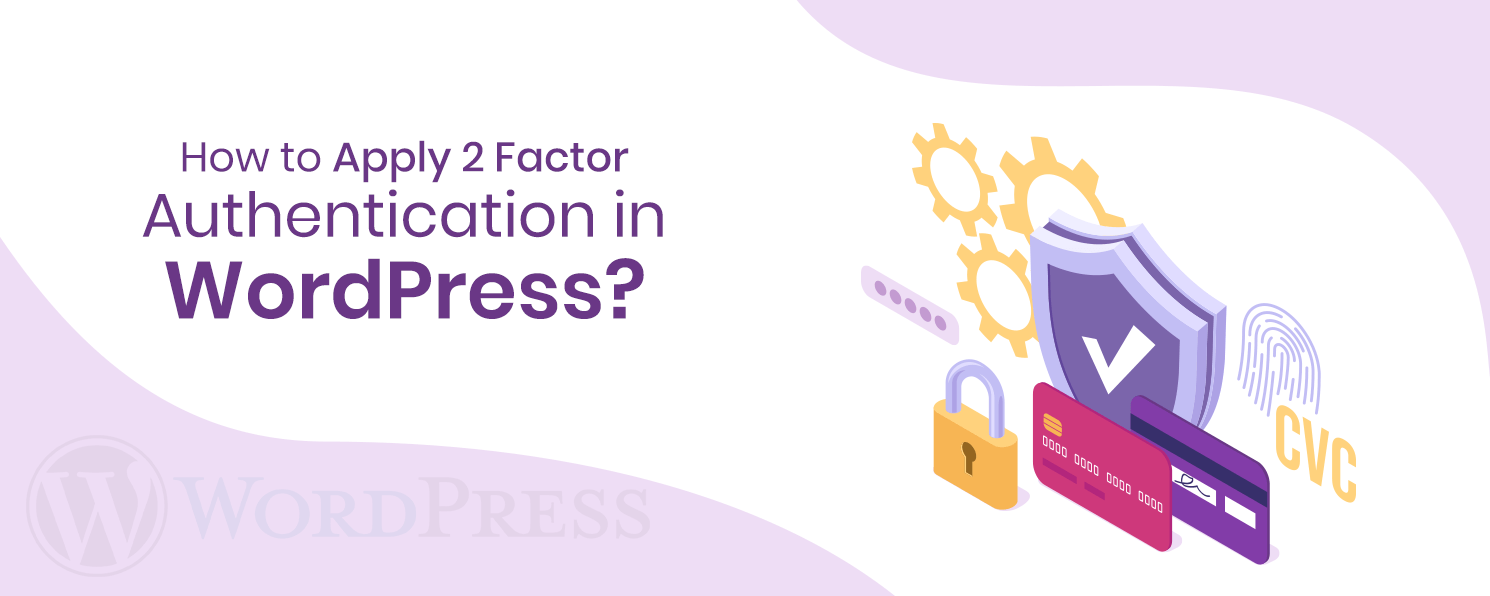
2 Factor Authentication is a crucial part of WordPress Maintenance Services these days. With 2 FA, you can put on an additional layer of security to your site by getting a secret OTP on your phone number for authentication. This helps you avert malicious threats as well as security violations on your site. By using 2 FA, any person trying to log in will need an OTP that’s generated in real-time and delivered to a user through SMS or email. So, it leverages two levels of security to your admin login page. In this article, you’ll learn how to simply implement 2 Factor Authentication to your WordPress site.
There’re many tools online that allow you to boost the security of your WordPress site. However, Clap Creative, a leading WordPress Maintenance Company recommends using Sucuri. It’s the best cloud-based solution that secures your site from malicious threats like brute force attacks, malware, etc. It checks your site and blocks any unauthorized access.
Here‘re some of the features that make Sucuri the best tool for site security over any other option.
Apart from this, Sucuri provides an easy way to apply 2 Factor Authentication to your WordPress site. Thus, you can shield your site from hackers with just a few clicks. Moreover, there’s no need to add any code. Just plug n play!
The simplest method to create real-time codes is by using an authenticator app. Such apps generate a fresh code every 30-60 seconds. Thus, you won’t have to set SMS or emails to be sent to certain users. Rather, they’ll need to install an authenticator app on their mobile device and use it while logging in. These apps support a range of websites as well as multiple accounts which make it convenient to log in securely anytime and anywhere.
Various authenticator apps are offering WordPress Maintenance Services such as Google Authenticator, Microsoft Authenticator, Authy, and so on. Sucuri offers 2 FA options with Google Authenticator so we’ll dig deep into it. Once you install the Google Authenticator app on your Smartphone, you can set up 2 FA for your WordPress site on the go.
At first, you have to subscribe to a plan in Sucuri. Then you can simply log in to add your site. For this, just click on the “Add Site” option on the dashboard.
You’ll see a popup where you have to feed your website details. Just type in your site URL, select the connection type, and FTP credentials. However, if you don’t know your FTP details just reach your web host and ask them for the details.
Once you finish adding your site successfully, Sucuri will auto-run the scan and examine your site for any malicious action. In the end, it’ll also display the synopsis of the scan results in the dashboard. So, you can click on the Details button to see the entire report. Now, let’s learn how to apply 2 FA to your WordPress admin page.
To add 2 Factor Authentication on your site, just navigate to the “Firewall” tab at the top. As soon as you click on it, you’ll see the complete firewall report for the site you just added. Now, click on the report to open up the preferences for that site. Then, open the “Access Control” tab and you’ll see all the security settings such as:
To implement 2 FA to your WordPress site, you need to click on the “Protected Pages” option. It offers you an option to add your login page URL along with other URLs that you want to secure. After adding the URLs, select the “2 FA with Google Auth” option from the drop-down tab beside the field, and tap on Protect Page. Once the login page is added successfully, you’ll be able to see a QR code as soon as you tap on it.
Now, open Google Authenticator app on your Smartphone and scan the same QR code to retrieve the secret code. You’ll have to enter this secret code to get access to your site. Hence, you’re ready to secure your site from spammers as well as brute force attacks.
So, to log in to your site, you have to enter your username as well as your login password along with the code received through the Google Authenticator app. Clap Creative, a leading WordPress Maintenance Company offers top-notch WordPress Maintenance Services including 2 Factor Authentication to secure your site. It also offers other great ways of enhancing the security of your WordPress store. Clap Creative has a robust security framework and it makes use of reliable hosts that run on safe as well as secure servers. You can fully trust us for WordPress Support and Maintenance Services.