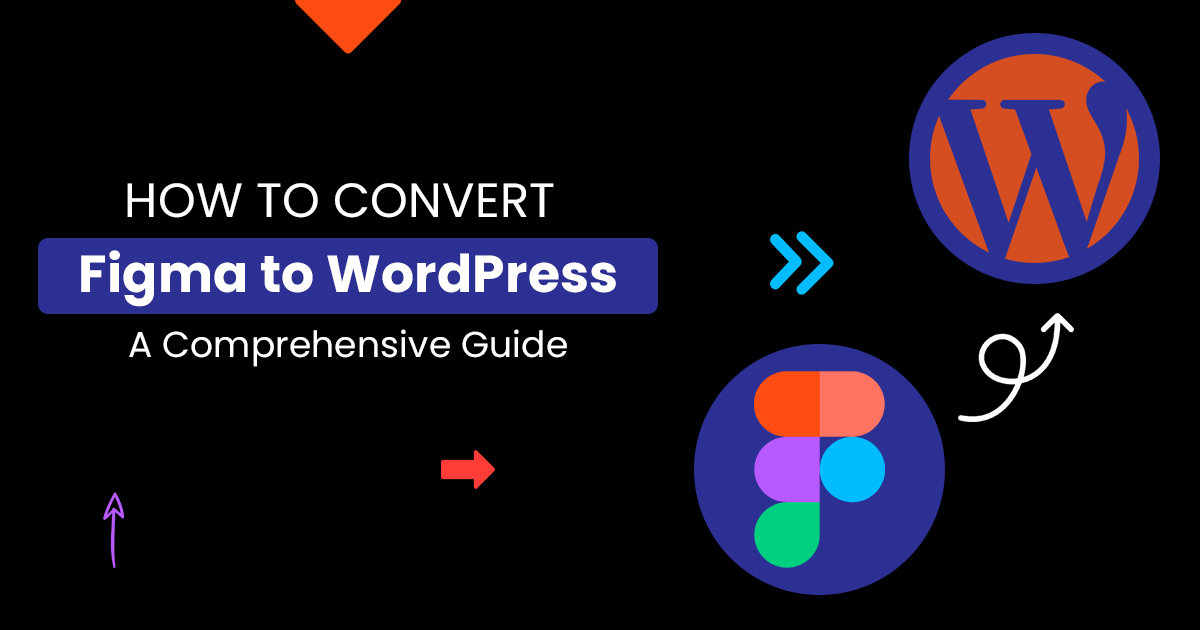
Bridging the gap between design and functionality is of the utmost importance in the landscape of web development. Converting a Figma design to WordPress necessitates the incorporation of both aesthetics and functionality. In this blog, we explore different methods for converting your Figma design into a fully functional WordPress website.
There are three different methods for converting your Figma design to wordpress. The HTML method requires coding and integration, whereas the prepackaged theme option simplifies the process through template customization. Alternatively, using Elementor delivers a visually appealing, user-friendly solution. Whether you prefer hands-on coding, the ease of prepackaged themes, or a visual editor, these solutions provide a variety of options for bringing your website design to life on the WordPress platform.
Here are the steps for Method 1, utilizing the HTML process to convert your Figma design to WordPress:
Begin by creating a local development environment using tools like XAMPP or MAMP. This ensures a controlled and secure space for your WordPress project.
Establish a new theme folder within the WordPress directory. This serves as the canvas where your Figma design will come to life.
Develop essential PHP files such as header.php, footer.php, and index.php. These files will structure the layout of your WordPress theme.
Carefully analyze your Figma design and break it down into HTML components. Identify sections like header, footer, and content areas.
Translate your HTML components into PHP, ensuring proper integration with WordPress syntax and template tags.
Incorporate WordPress template tags and functions to make your theme dynamic and interactive. This step connects your design with the underlying WordPress functionality.
Integrate your design’s stylesheets and scripts into WordPress using the wp enqueue style() and wp_enqueue_script() functions.
Leverage WordPress features such as custom post types, taxonomies, and widgets to enhance the functionality of your theme.
Thoroughly test your theme locally before uploading it to your live WordPress site. Once satisfied, upload and activate the theme, bringing your Figma design to life.
Here are the steps for Method 2, guiding you through the process of converting your Figma design to WordPress using a premade theme:
Select a WordPress theme that aligns with the structure and design elements of your Figma project.
Install WordPress on your server or locally using tools like XAMPP or MAMP.
Upload and activate the chosen theme within your WordPress dashboard.
Use the theme customization options to tailor the design to match your Figma layout.
Develop custom templates for specific pages if required, ensuring your Figma design is faithfully replicated.
Integrate Figma design elements into your chosen theme, adjusting styles and layouts as needed.
Utilize WordPress plugins and features to add interactivity and dynamic content to your theme.
Optimize your WordPress theme for performance and responsiveness, ensuring a seamless user experience across devices.
Thoroughly test your site to ensure all WordPress design elements and functionalities are working as intended. Once satisfied, launch it for your market audience to see.
Here are the steps for Method 3, which involves using Elementor to convert your Figma design to WordPress:
Export your Figma design assets and set up a WordPress installation on your server or locally.
Install the Elementor plugin, create a new page, and launch the Elementor editor to start building your Figma design.
Utilize Elementor’s import feature to seamlessly import your Figma design, maintaining its integrity.
Use Elementor’s drag-and-drop interface to customize and refine your design according to your preferences.
Enhance your design by incorporating dynamic content and interactive features using Elementor’s widgets and elements.
Preview your design within the Elementor editor and conduct thorough testing to ensure optimal functionality.
Once satisfied with the design and functionality, save your work and publish your Elementor-powered Figma design on your WordPress site.
If you find the conversion process challenging, hiring experienced figma to wordpress design experts is a viable option. Professional web developers with experience in Figma-to-WordPress conversion can ensure a smooth and efficient transition.
In conclusion, while the process of converting Figma designs to WordPress offers valuable insights, its intricacies may pose challenges. For a seamless and efficient transition, considering professional services is a prudent choice. Engaging experienced experts can not only alleviate potential hurdles but also ensure a polished outcome. Whether navigating the conversion independently or seeking expert assistance, the primary objective remains bringing your vision to life seamlessly on the WordPress platform. Professional WordPress Support and Maintenance Services provide a tailored approach, marrying technical expertise with specific design requirements, ensuring that your transition is not only smooth but also aligned with your business goals and aspirations.