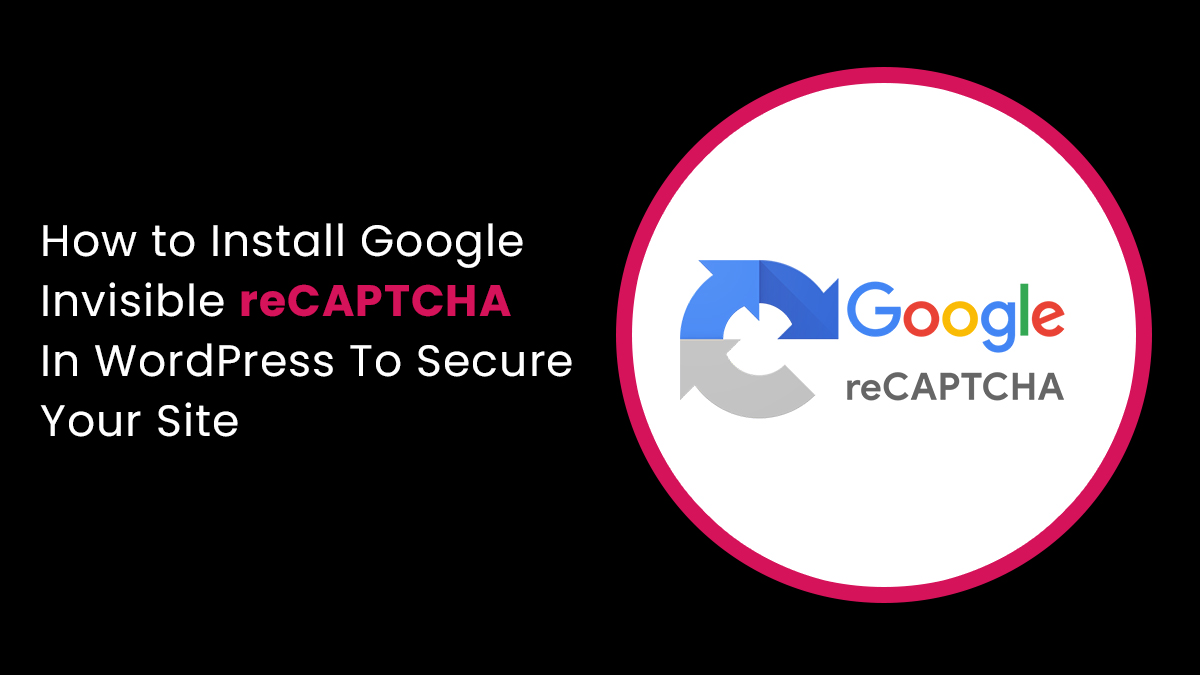
One thing about the internet, even though trends are constantly shifting: is spam. Security professionals have invested a lot of time studying different strategies for preventing and combating spam, most notably reCAPTCHA.
It’s easy to forget that many different spam besides email exist. However, spammers increasingly turn to newer platforms like message boards and comment sections to spread malicious posts.
For this reason, every wordPress site must have a strong security strategy for combatting comment spammers. wordPress development uses the reCAPTCHA plugin as it is a simple, effective, and free way to secure your site.
In this article, we will share with you how to install invisible reCAPTCHA in wordPress and prepare your site for invisible reCAPTCHA.
Google invisible reCAPTCHA is an online service provided by google to help stop spam in comment forms. Using this service, you can easily add text that cannot be read by humans directly but is still visible to robots like google search. Captcha full form is completely automated public turing test to tell Computers and humans apart.
You see, most people use wordPress maintenance it’s a great way of preventing spam without hampering the user experience. There is no difference between Captcha and reCAPTCHA. To understand this, the full form of Captcha is not readable for users and bots, but it still helps spam prevention by measuring user engagement.
Google reCAPTCHA is the most popular wordPress captcha plugin because it’s easy to use and works perfectly with the wordPress comment form. However, invisible reCAPTCHA is a recent addition to google’s suite of security tools for preventing spam on your website.
Here are the top 5 reasons you should use google’s Invisible reCAPTCHA for your WordPress site.
While the current wordPress plugin is a very effective way to prevent comment spammers, it doesn’t offer any absolute security. With invisible reCAPTCHA, you can ensure your WordPress site offers a trusted, secure comment experience. Google’s reCAPTCHA is a great way to prevent spam on your wordPress site. As most comment spammers are looking for PHP-based sites, this is a formidable means of prevention.
The WordPress Invisible reCAPTCHA plugin makes it easy to add Google reCAPTCHA to your site, and that process is smoothly working without coding required! You can start using google invisible reCAPTCHA in just a few minutes. You can also check out in our article “A Step-by-Step Guide To Installing Recaptcha In WordPress”.
Invisible reCAPTCHA by google is an effective way to increase your site’s visibility in search results. Verified sites are more likely to appear in the search results, so Google Invisible reCAPTCHA is a great way to ensure your content is obvious to your potential customers.
If you have a wordPress site with search engine optimization (SEO) in mind, google invisible reCAPTCHA is an SEO trend to enhance your visibility in search results. You can install Google Invisible reCAPTCHA on your wordPress captcha and then publish subcategories and associated posts that direct the reader to critical pages on the site. It is important to note that this plugin was explicitly created with SEO in mind, making it easier for you to generate unique content that will optimize the overall performance of your website.
Google Invisible reCAPTCHA works with any wordPress-compatible plugin or theme. You can use this plugin on the newest themes or your existing wordPress site! It’s a great way to add wordPress security to any site and is compatible with all the most popular wordPress plugins.
We specialize in website maintenance and don’t charge for consultation calls. Give us a call for some free advice and detailed insights!
You only need a Google account and a wordPress reCAPTCHA plugin to add invisible reCAPTCHA to your white label WordPress maintenance site. The most widely used plugin for this purpose, reCaptcha by BestWebSoft, will be used in this tutorial.
Simple google reCAPTCHA and advanced noCaptcha & invisible Captcha are two additional popular reCAPTCHA plugin options. Each of these plugins has a similar setup and set of capabilities. Since they are all free, you can try out various choices to determine which you like best.
To Start Using The reCAPTCHA by BestWebSoft plugin:
1. Go to your wordPress dashboard and log in.
2. Install and turn on the reCAPTCHA by BestWebSoft plugin from the plugins > Add New menu. Your admin panel will now have a new reCaptcha option.
3. Once the plugin is active, sign into your google account and access the google reCAPTCHA registration page.
4. Fill out the necessary fields on the registration page. Choose from reCAPTCHA v2 or v3 here. Select reCAPTCHA v3 for Invisible reCAPTCHA. Click “Submit” after finishing.
5. You will receive your secret key and site key after registering. You’ll need these codes soon, so keep this window open. Only your site administrators should have access to these keys.
6. Select reCaptcha > settings from your wordPress dashboard after you’ve left it. Paste your site and secret keys into the appropriate fields under “Authentication.
7. Choose your reCAPTCHA version under general based on the option you made when registering for your keys. Select invisible for an invisible reCAPTCHA.
8. Choose the location of your reCAPTCHA on your website. Using the plugin’s free version, you can add reCAPTCHA to your login, registration, password reset, and comments forms.
If you purchase the plugin’s premium version, you can add reCAPTCHA to the forms provided by other plugins, such as wooCommerce.
Additionally, you can hide the reCAPTCHA by wordPress user role and the badge on live pages. If this applies to you, check the corresponding boxes.
9. Click save changes at the bottom of the screen.
10. Your chosen pages now have reCAPTCHA enabled. You should be able to see the reCAPTCHA logo in the bottom right corner of these pages if you haven’t decided to hide the badge:
Google reCAPTCHA plugin is one of the best ways to protect your wordPress website from hacks, spammers, and other malicious users. WordPress Hosting can provide you with a secure and fast website, with wordPress hosting & wordPress themes to fulfill your needs.
