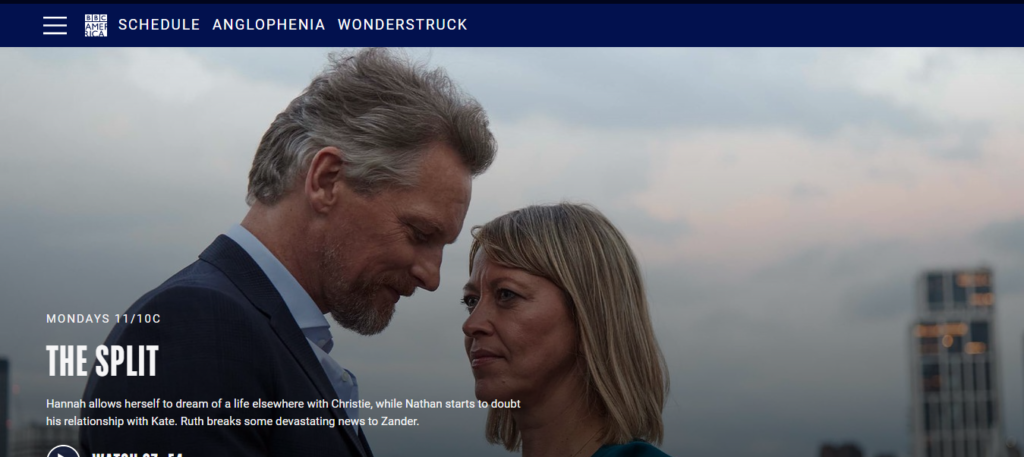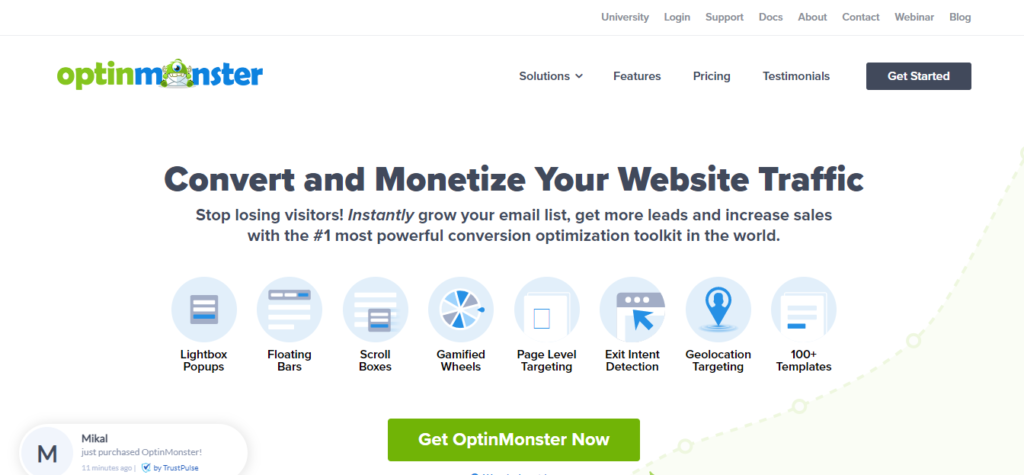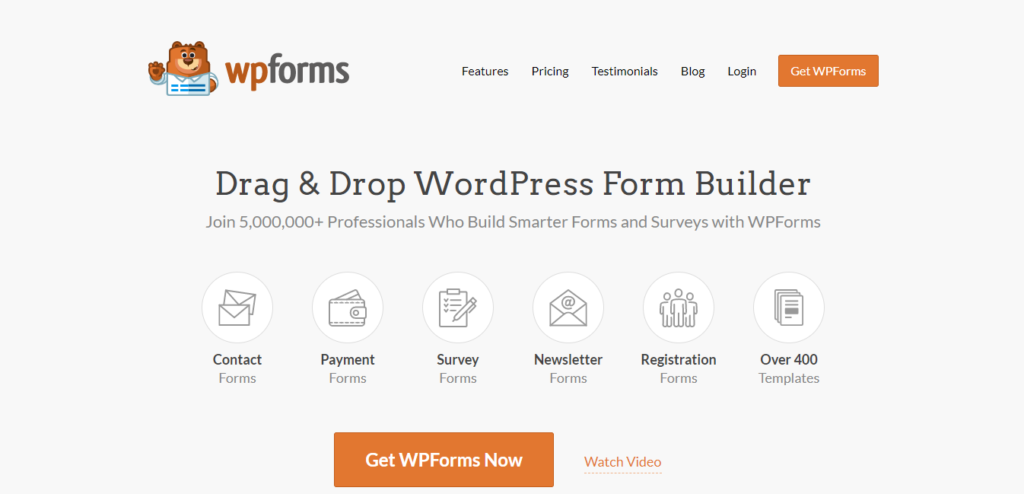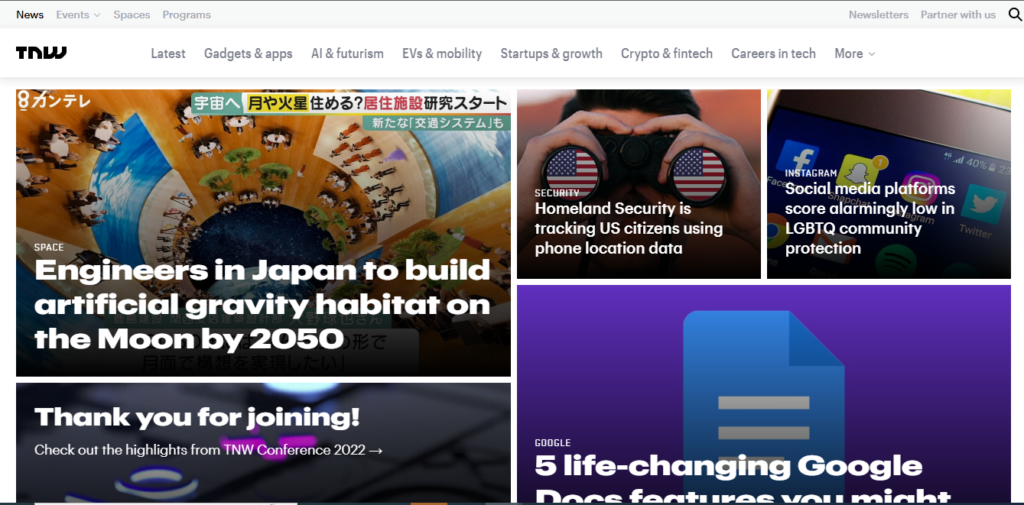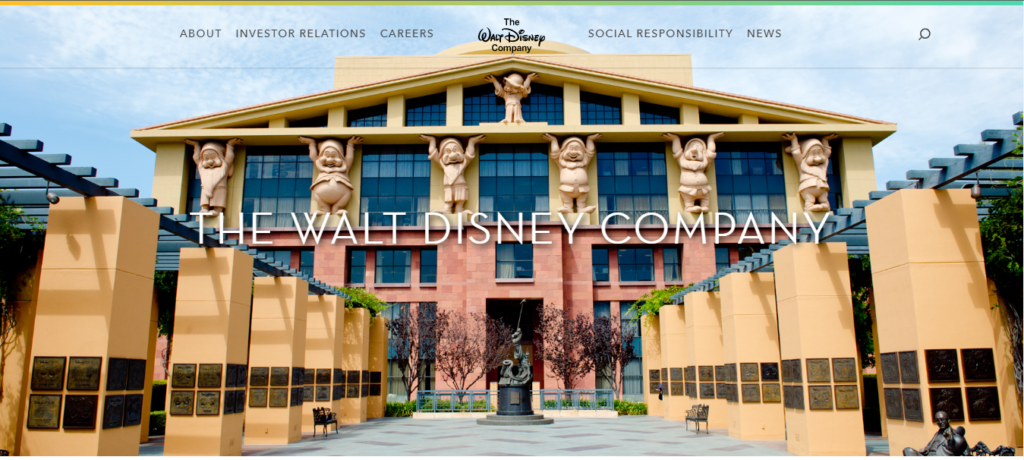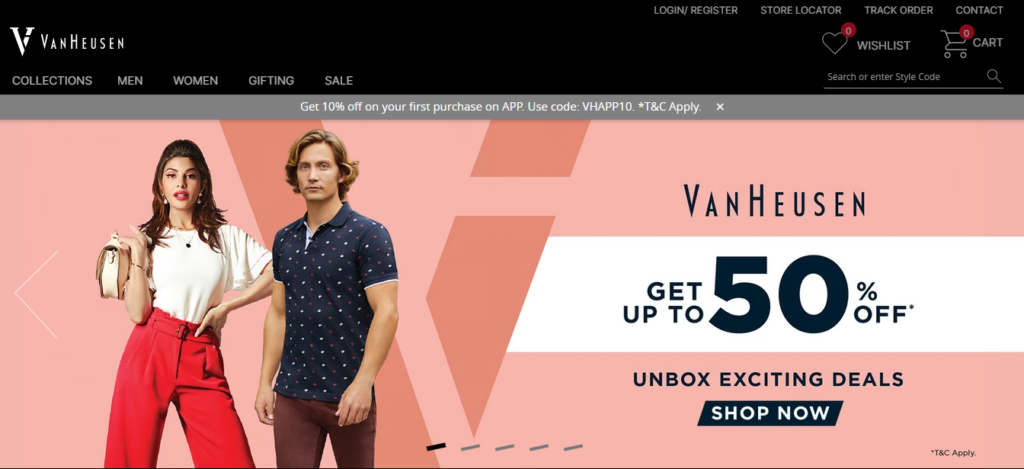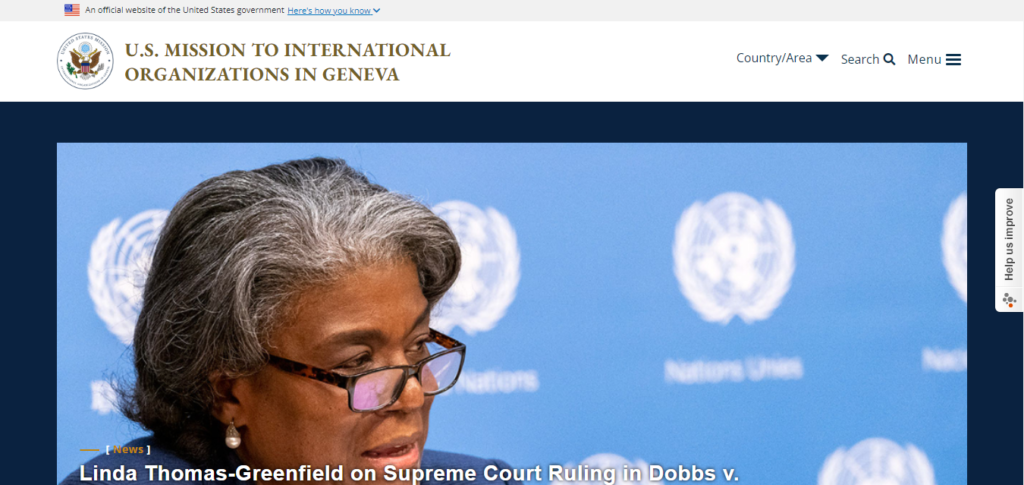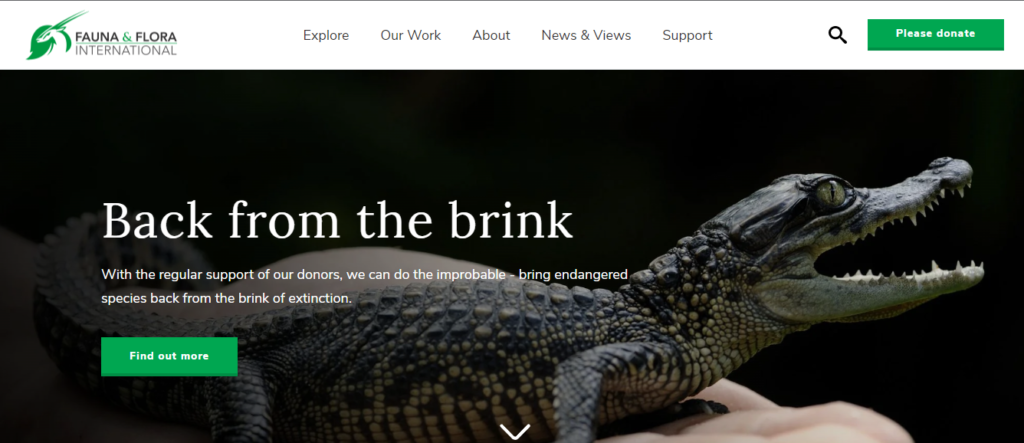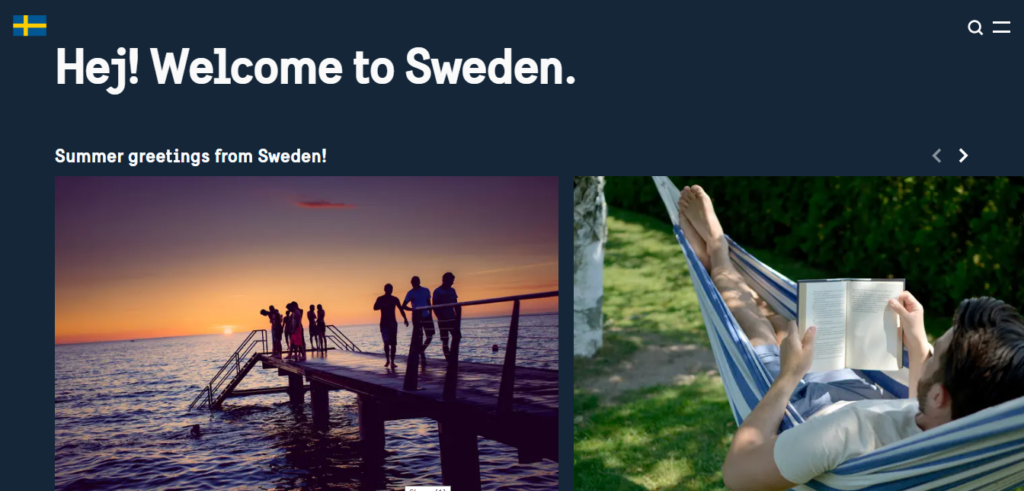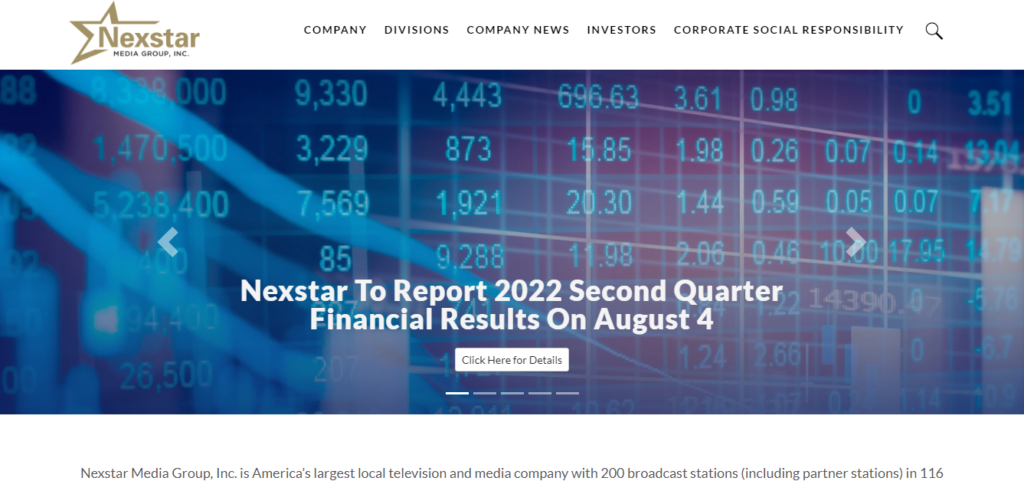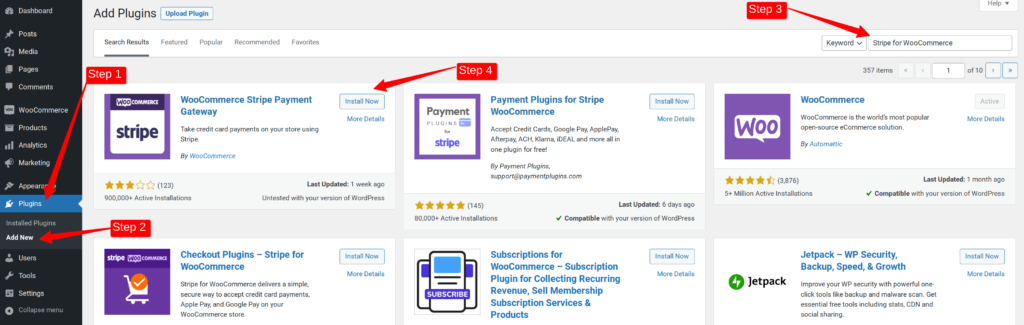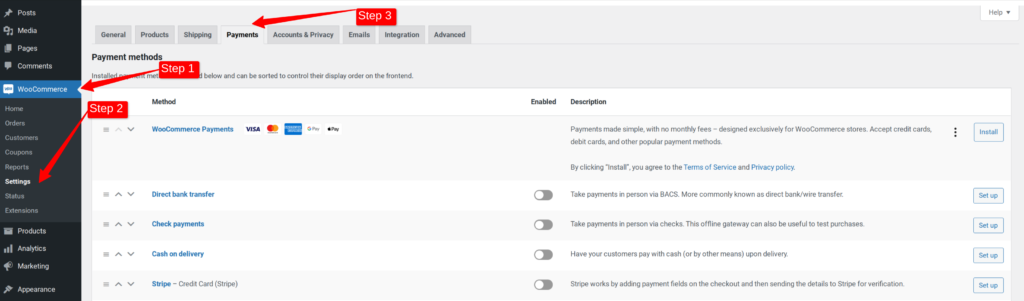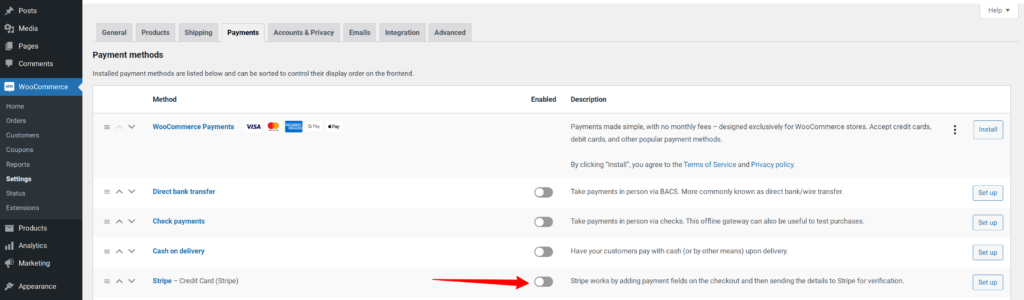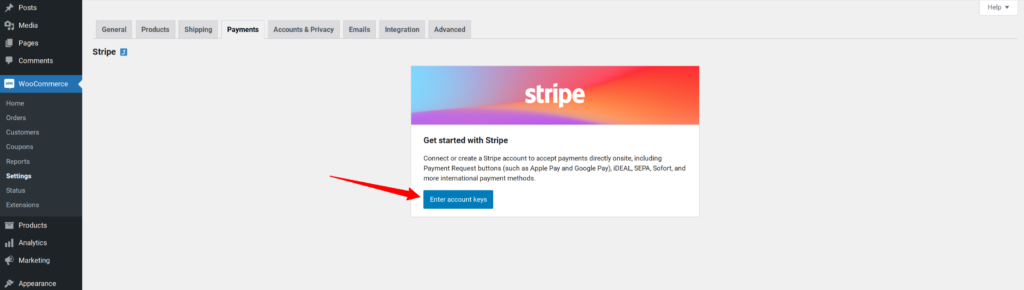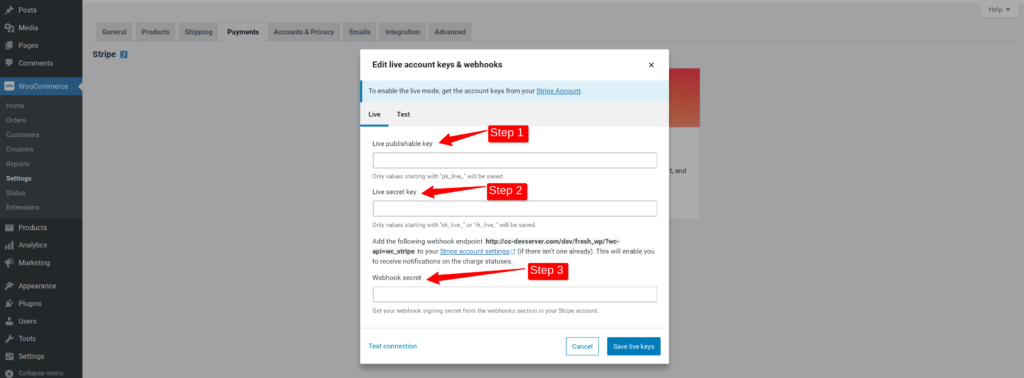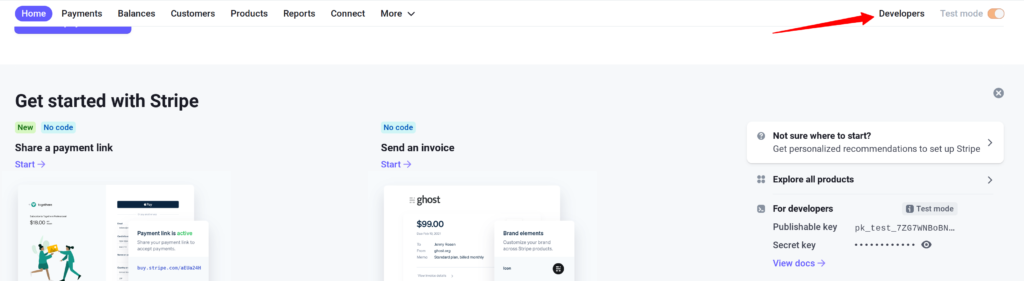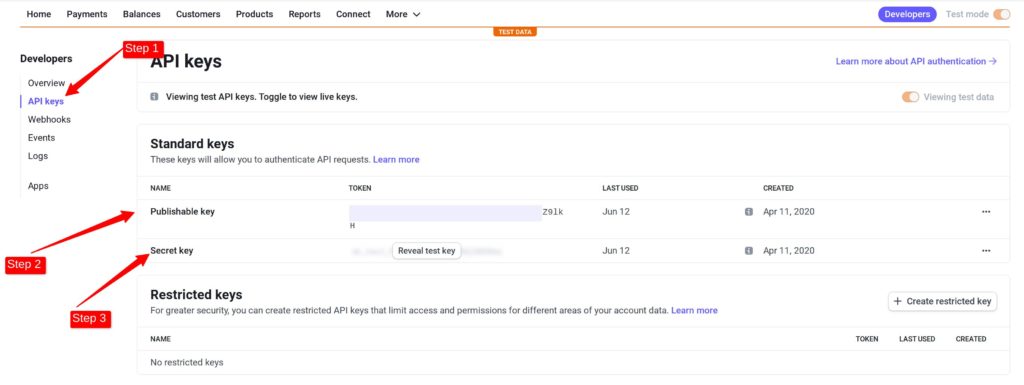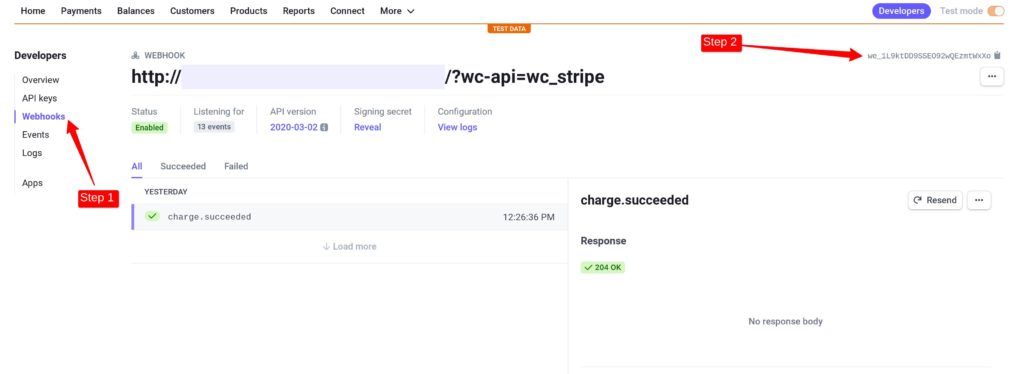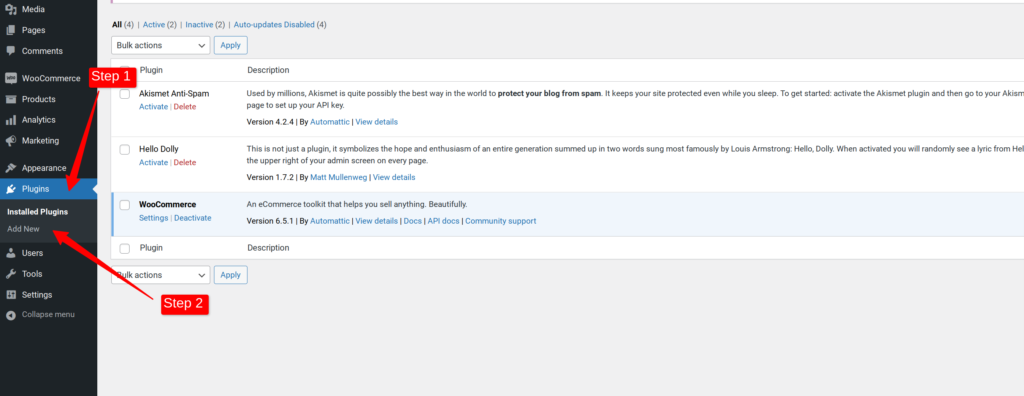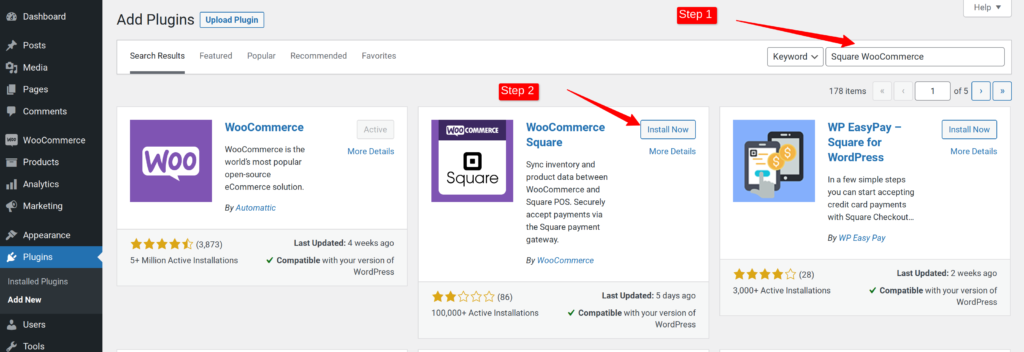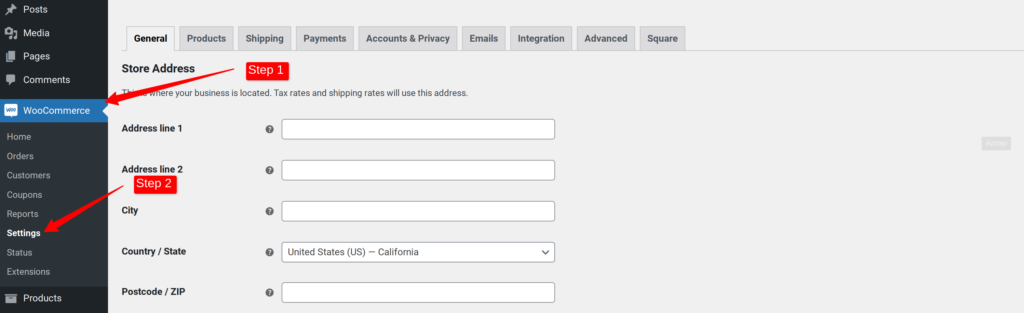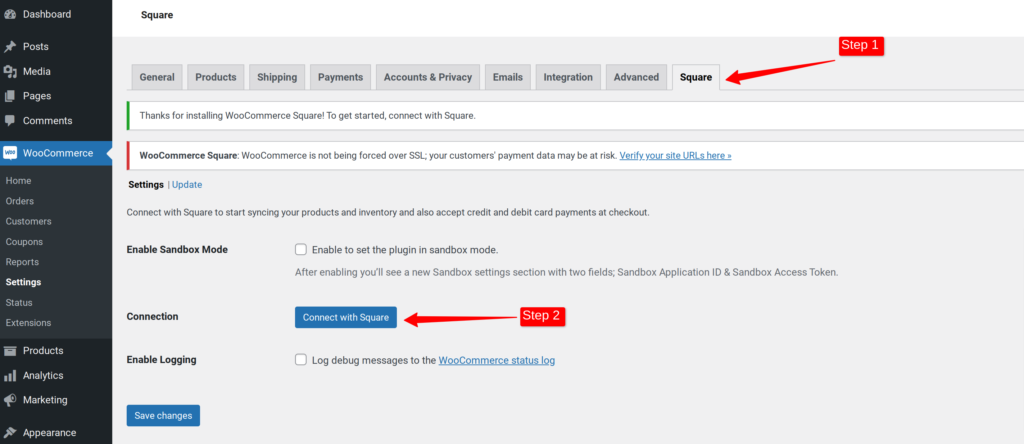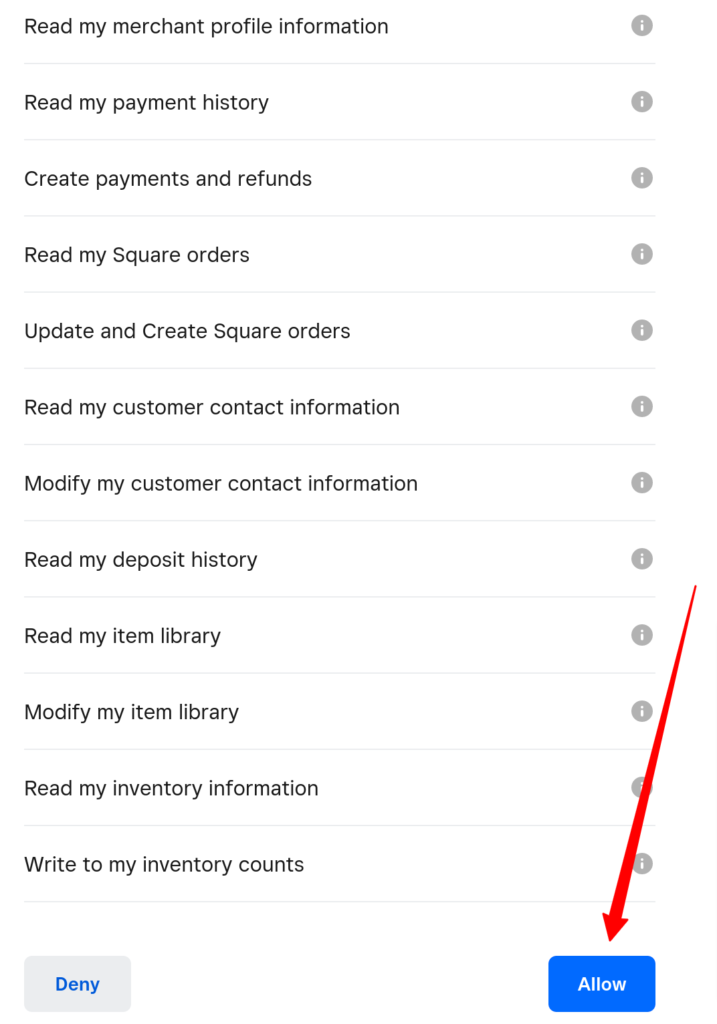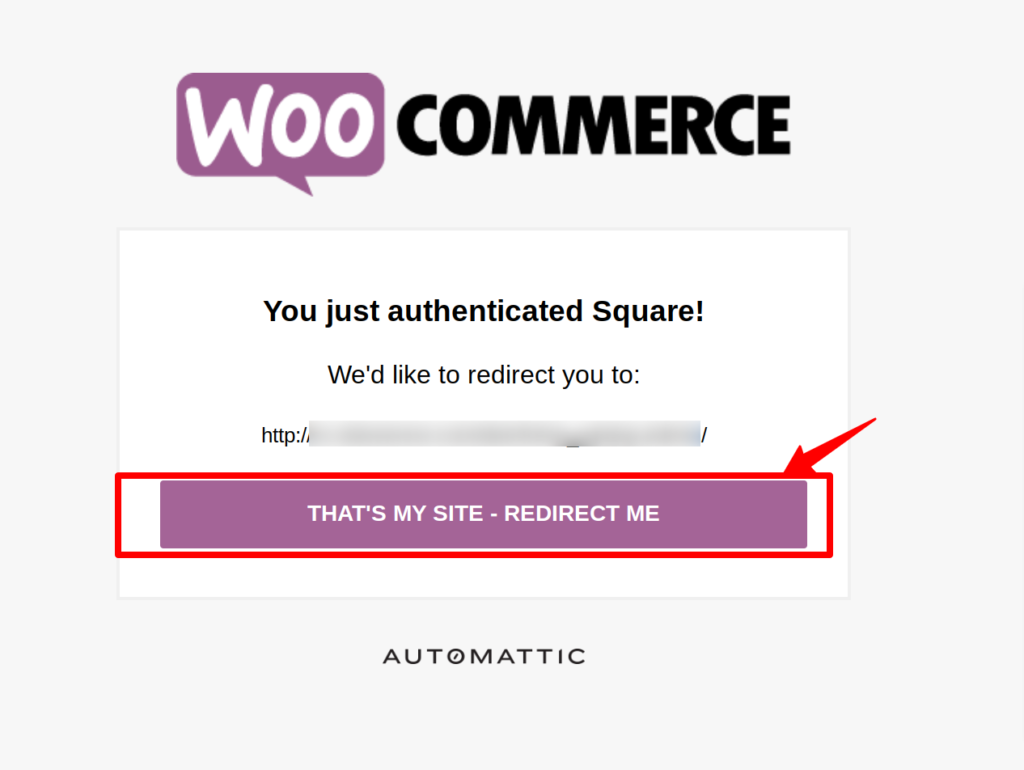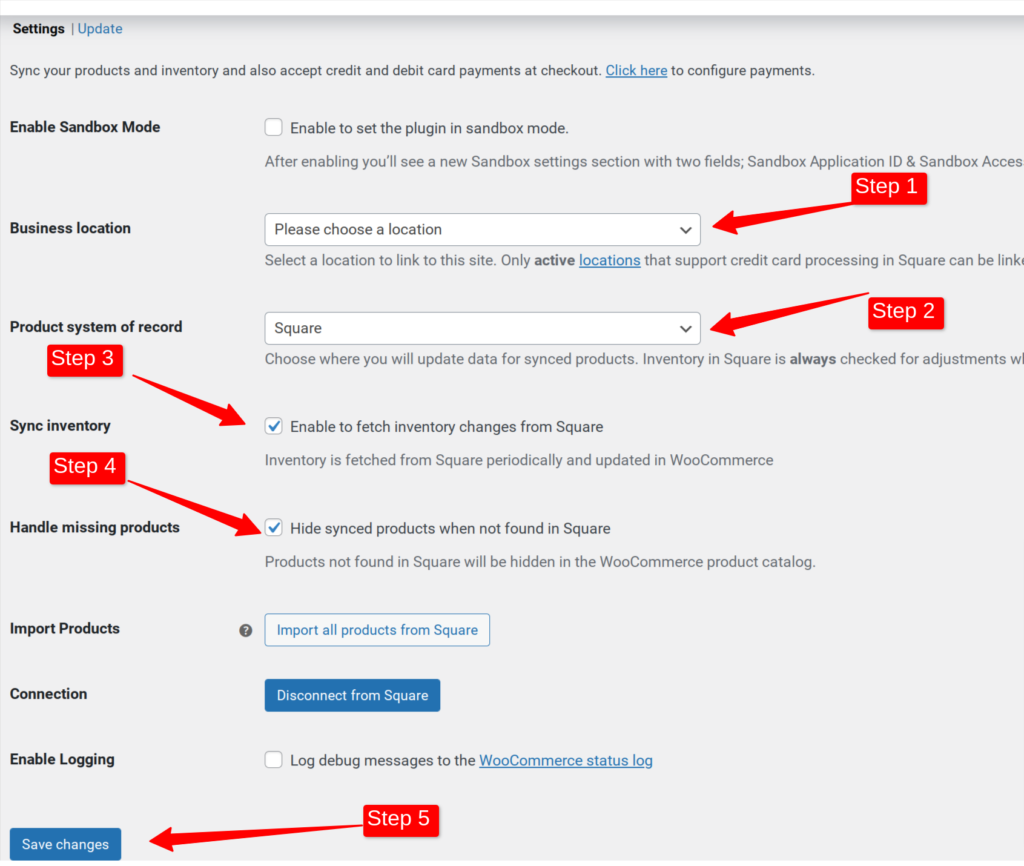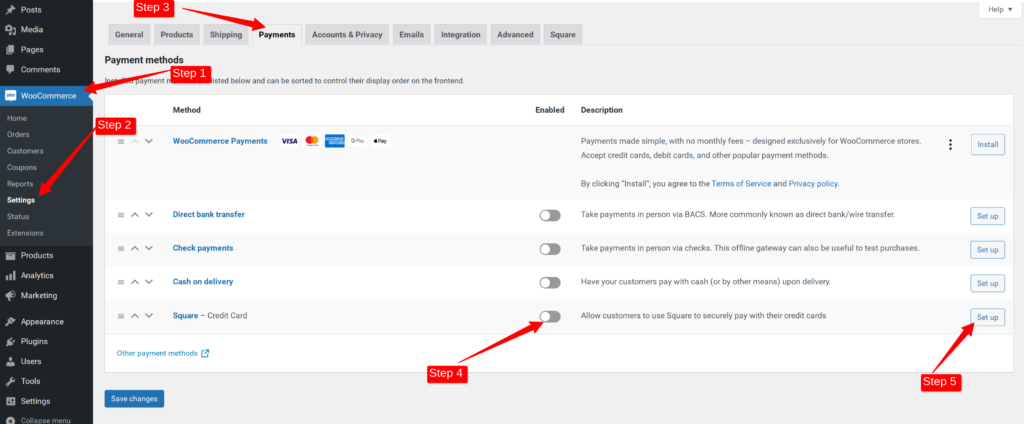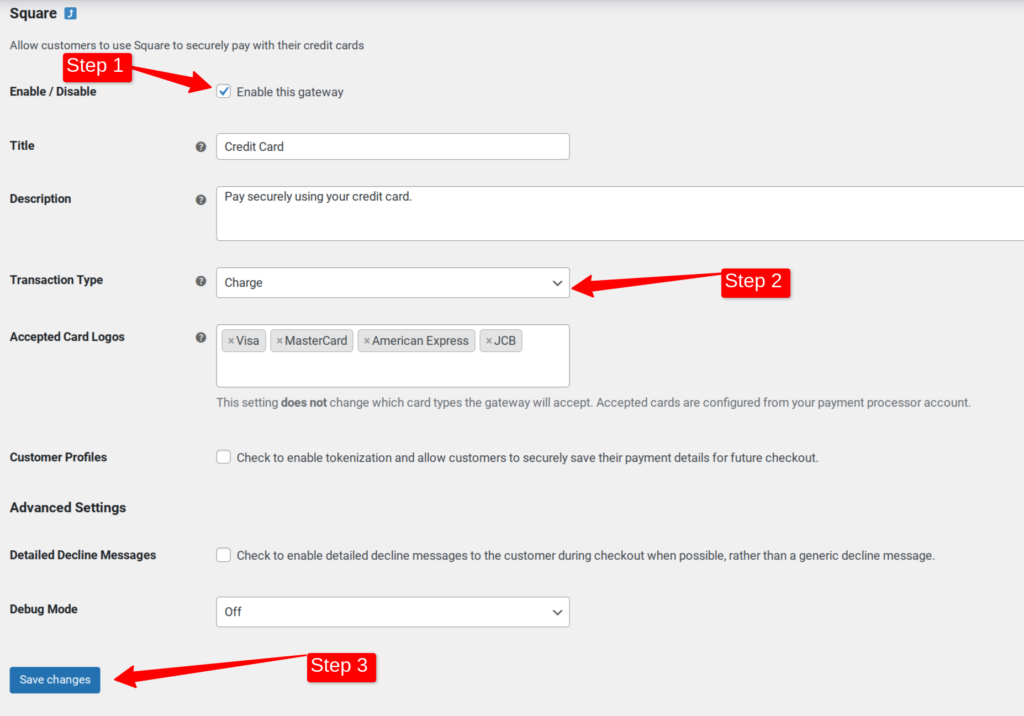A content management system (CMS) is an online tool that enables you to produce, manage, and distribute digital material. A Best CMS system is now mainly used for building and maintaining websites. But, CMS Platforms can also manage and maintain other material such as documents, presentations, or software.
Without knowing any coding, you may quickly establish a website using a CMS (Content Management System) platform (at least for most of them). Making a decision might be difficult for you to acceptable CMS for your purposes because so many alternatives are accessible.
In this article, we’ll explain what a content management system is, cover 8 CMS you should be aware of, and How to Choose the Best CMS Platform for Your Website.
What is CMS (content management system)?
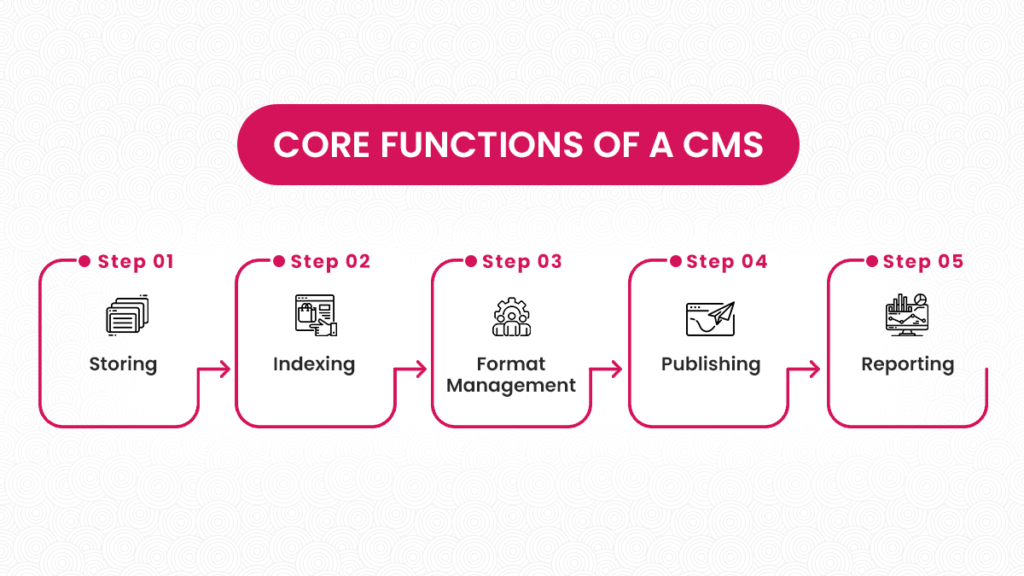
Software called a content management system (CMS) allows many users to manage, edit, and publish web content without needing specialized knowledge. Users can add, edit, and modify website content using a what-you-see-is-what-you-get interface without prior coding knowledge.
In a CMS system, the content is kept in specific databases and presented on a presentation layer using predefined templates. Modern content management systems also provide extra features like document management and automated process workflows to simplify content management.
CMS software has evolved into an essential tool for driving content collaboration within an organization, allowing multiple users to log in and contribute, schedule, or edit content published on internal or external interfaces.
The Best CMS Platform for Your Website: How to Choose
After going through this article about what a CMS is, you should have a better understanding and be ready to determine the best CMS platform for your needs. In the following sections, We have a Complete guide about a few key considerations when choosing a CMS platform:
Ease of use:
Ideally, it would help if you had a CMS that simplifies adding and changing material. Having a drag and drop interface is frequently required for this so that you may add various items to your sites. After publishing the material on your site should be simple and quick for you to edit.
Design options:
Some CMS platforms have minimal design options and do not give users enough freedom to tweak the templates or other aspects of the websites. You need to find a CMS software that provides a wide variety of design options.
Data portability:
Whenever you decide to Migratie CMS Platforms, you must be able to transfer your data from the current CMS platform to other platforms. So you need to find a platform that will allow you to export your material from one CMS and import it into another.
Extensions and add-ons:
You should choose CMS Platforms that have a lot of extensions and add-ons that you can use. Extensions are plugins that help you modify the existing functionalities of your platform.
When putting together an eCommerce website, for example, you have to be capable of creating your online business and a personalized content management system. You can add features like category management, CMS software, product placement, catalogs, user permissions, payment gateways, and many more.
Help and support options:
You will find it helpful if the CMS supports user documentation and even has a help system that explains how to use certain features. The documentation should be detailed enough to keep you up-to-date with the latest developments.
How much does it cost:
Finally, it would help to consider the costs of using a particular CMS. Some organizations won’t be capable of paying for many functionalities, but others may have to keep track of specific expenses like monthly hosting and support charges.
This article aims to help you choose the best CMS platform for your website. We’ve reviewed eight interesting choices from which you can select the most suitable for your purposes, whether a simple blog, online e-commerce store or membership website.
The eight best CMS examples you should know.
1. Shopify CMS:
When you want to start an online business, Shopify is one of the most popular platforms for CMS systems available today.
Shopify is a free and easy-to-use e-commerce platform that lets you set up an online store with virtually no technical knowledge, using their templates and other user-friendly features.
You do not need to purchase hosting, set up any CMS software, or handle backups and upgrades. Shopify development also offers a simple drag-and-drop user interface. Operating both an online and a physical business allows in-store sales, which is fantastic.
Key Features of Shopify CMS:
- With the help of Shopify CMS, an integrated payment method, you can accept credit and debit cards.
- There are numerous extensions and themes available. You can add various features to your online store by purchasing third-party Shopify apps.
- If your sales exceed a certain threshold, Shopify CMS, an alternative to BigCommerce, does not require an upgrade.
- You can integrate features like SEO, Drive more website traffic, and inventory control for your online shop to maximize to Make money.
2. Adobe Commerce by Magento :
If eCommerce is your only area of interest, Adobe Commerce (powered by Magento) provides an all-inclusive Web CMS, online store, and content publication solution. Two versions are available: the free open source community version and the paid service Adobe offers.
Adobe Commerce by Magento development company provided Excellent speed, security, and scalability to draw big businesses to it. Any business that requires distinct sections, like chain stores, can benefit significantly from multisite support, making it the ideal platform.
With Adobe Commerce, The quick checkout process and straightforward integration with well-known payment processors will delight Magento CMS online store owners. Also helpful will be the simple admin interface, pre-built analytics, themes, and CMS Marketing strategies.
Key Features of Adobe Commerce :
- Allows you to modify the website’s appearance and functionality quickly.
- It has a variety of templates and blog examples for you to choose from. You can also add custom templates for further modification.
- Integration with Adobe Marketing Cloud allows you to publish content automatically to social networks, manage analytics, and create engaging content for your visitors.
- Filtering and searching capabilities in the CMS help you display your content more effectively.
3. DRUPAL CMS:
If you’re looking for a full-fledged Content management system, Drupal is the one. Developed by Acquia, it’s a cutting-edge open source platform designed to meet the need of many different websites. Many companies and organizations use Drupal because of its excellent security, scalability, and flexibility.
Drupal development provides highly scalable CMS systems that can be extended using the vast array of add-ons available. Advantages include excellent eCommerce capabilities like product listings, wish lists with online shopping carts, and integrated options for accepting payments that make it simple for clients to buy things from your website.
Key Features of Drupal CMS:
- It offers various themes that help you design attractive websites for your company.
- There are numerous applications available for you to add. You can also develop custom applications according to your needs.
- It provides an easy way to export content from the platform in both XML and RSS formats.
- It’s less resource intensive and can be hosted on a shared hosting account.
4. Big-commerce CMS:
Big commerce is one of the most popular CMS systems available today. This CMS was designed to be simple and flexible to fit any business’s needs. It offers a wide range of transportability options, which is helpful if you want to run your online store on a remote computer.
The platform offers superior security as well as exceptional scalability and flexibility. Big Commerce lets you easily update your site’s content through minor tweaks to its templates and additional modules.
Key Features of Big commerce:
- The platform offers numerous extensions and widgets that you can use to add various features to your website.
- The platform provides free eCommerce features such as fixed product pricing, shopping cart, wish lists, and categories.
- It offers the ability to manage multiple sites from one account. You can easily switch between sites without special technical skills or software.
- It allows you to extend the platform’s capabilities by adding custom code.
5. Square Space :
A ready-to-use option for creating virtually any type of website is Squarespace. Anyone can create a website because it is so easy to do so, including business owners, professionals, bloggers, and artists. In addition, it has one of the cleanest dashboards, a drag-and-drop builder, beautiful templates, and intuitive social media and Marketing strategies.
Square Space is a premium resource. Although many excellent templates and modules are available, you’re limited to what you get. The templates themselves are designed to work with all kinds of websites.
Squarespace is your best option if you all need a quick way to create a visually appealing website.
Key Features of Square Space:
- It offers various templates appropriate for businesses, bloggers, professional services companies, and more.
- The platform is highly versatile and can be used to build an online store with a simple storefront or a full-blown eCommerce site.
- It allows you to build engaging pages simply by adding content to the available modules, widgets, and plugins.
- It’s elementary to customize an existing template or make changes to it to make it look unique.
6. HubSpot CMS:
Consider that you are searching for a platform that will expand as your business does. In that case, A fully integrated Content management system made specifically for marketers and business owners is called HubSpot CMS.
HubSpot CMS is an excellent option for growing businesses. Because it is constructed upon the CRM platform of HubSpot, which is used by giant firms searching for an all-in-one solution to manage their website, it includes various Marketing strategies, sales, service, and operations tools.
HubSpot is great for small business owners who want an affordable solution for creating an engaging website on a tight budget. A clean interface, convenient admin panel, and insightful analytics dashboard make it fun.
Key Features of HubSpot CMS:
- This simple platform adds access to HubSpot’s advanced marketing tools.
- It helps you do all the marketing and business management tasks you need.
- You can create a complete solution designed to grow your business as it evolves.
- The platform allows you to add a wide variety of customizations and features, giving you the flexibility to create an engaging website that fits your business’s needs and vision.
7. Magnolia CMS:
Magnolia CMS is a highly flexible, secure, and robust CMS system with hundreds of ready-to-use social media, eCommerce, and automation tools.
The platform is known for its excellent design tools and impressive features. Its clean interface makes it comfortable to use.
Magnolia comes packed with all the basic functionality you’ll need to build your site, with specialized tools that let you modify every part of your website. Magnolia also offers a rich set of APIs and plugins (additional programs) that you can use to add features to your site.
Key Features of Magnolia CMS:
- The platform adds premium features like Social Media Sharing Buttons and Blog Commenting.
- It allows you to integrate your business’s website with social media platforms.
- It offers a variety of themes, which can be easily configured for any website.
- You can set up an eCommerce store quickly and start selling products from your website.
8. Contentful CMS:
Contentful CMS is a good option if you’re looking for a platform that can be used to create content-driven websites. Contentful is unique in that it offers developers complete editorial control. It makes it easy to add and manage content on various digital channels, even those that need to meet specific accessibility standards or have complex security requirements.
This Web CMS platform can be considered one of the best platforms for building personalized, secure and accessible websites because of its simple yet versatile approach to content management. If you’re looking for a robust, scalable platform that can quickly scale your business goals, then feel free to try out Contentful CMS.
Key Features of Contentful CMS:
- It’s an excellent option for creating high-quality content even under the most complex conditions.
- It’s easy to use and provides many customization options to give you the flexibility to build a fantastic website.
- It’s a smart choice for building particular interest websites that need to meet specific accessibility standards.
- It enables you to create an eCommerce site that integrates with your existing website.
Conclusion:
We have a lot of options when it comes to CMS. They have a few things in common: user-friendly interfaces, great features and options, flexibility, and excellent support. On the other hand, depending on the type of site you want to create, the specific functionalities you need, and the scalability your site will require in the future, there is always a suitable CMS for any job.
A platform is a software tool used to manage the content and information in your business. Suppose you’re looking for a Web CMS allowing you to take advantage of the internet’s vast potential to grow your local business or online presence. We recommend you try out these best CMS options.